Write Protecting USB Devices
You can enable or disable write protection of all USB devices that are connected to the Windows operating system. Both settings are configured in the Windows Registry. Here is how this is done.
Open the Windows Registry editor with the shortcut Windows-r, enter regedit into the form and press the return key on the keyboard.
Navigate to the following Registry key:
HKEY_LOCAL_MACHINE\SYSTEM\CurrentControlSet\Control\StorageDevicePolicies
Please note that you may need to create the key StorageDevicePolicies if it does not exist. Select the key afterwards and right-click into the right window. Select New > Dword (32-bit) Value from the context menu and name the entry WriteProtect.
Double-click the new entry afterwards and change the value from 0 to 1. A value of 1 disables writing to all connected USB devices. If you want to enable writing again you need to change the value of the key to 0.
The new setting takes effect immediately. Every user who tries to copy data to USB devices with write protection enabled receives the following notification window.
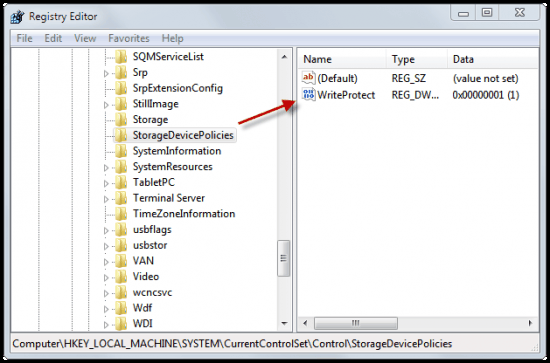

No comments:
Post a Comment