Generally, the problem comes when you’ve to format and then get those programs again by manually, which is somewhat tiring. Plus you miss out on some of them to install. But this problem is no more because of this small yet perfect utility to transfer your programs to your new OS.
This PickMeApp utility is worth for saving your time getting your installed programs into your new PC/Laptop from your old OS or another PC.
your system. Although it doesn’t capture programs like Adobe flash or any default Apps that are associated with the system languages so its bit of annoying but not a big deal. You can get those manually.
This utility has helped me to install Adobe Reader which cannot be installed in HP mini directly as it always gives the Installer error. Its just an observation that I am sharing with you. You might have come across with this error in your Netbook.
Another point is this PickMeApp doesn’t captures your personal data related to those programs. As I’ve captured TweetDeck to see if its able to get my account details and all, but sadly it didn’t. BTW, its still not a big deal, although I would say a good behaviour that doesn’t let others to get your important data.
I’ve tried PickMeApp as you can see below :

Step 1 : Tick the programs you want to capture.
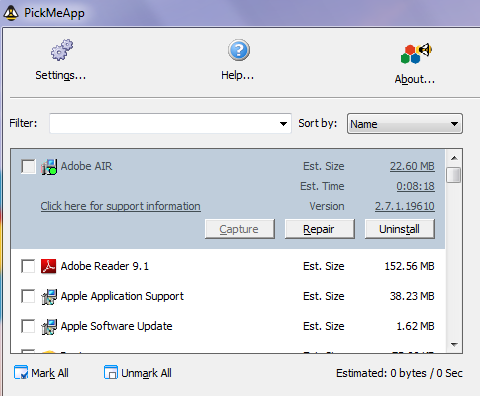
As I’ve already selected those programs so its not showing Tick over them ergo this is where you’ve to select your programs that you want in your PC. After selecting press the Capture button in the middle of it. Let the process complete and then it will show you the list of captured programs.
Step 2 : Making the Package
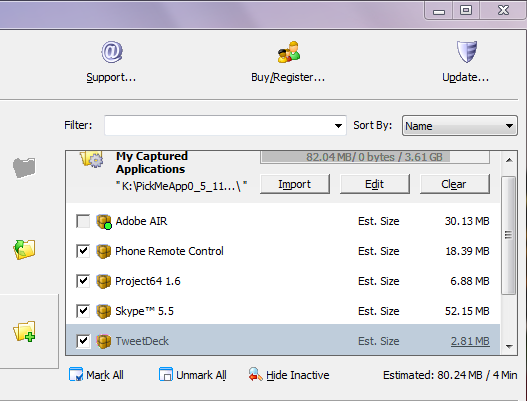
Here is the list of captured Apps. Now all you’ve to do is to copy down the package which is probably saved in your download directory.
Step 3: Deploy the Package to new Computer
Get that package into another PC and start PickMeApp. NO NEED TO INSTALL !
It will automatically read the installed programs and the captured programs from your Package. You can select which programs should be installed or in the middle you can choose the Install Package to install all the programs. Once again it doesn’t save your personal data related to the software. So you will have to get it manually.
Download PickMeApp here !
What it does?
It captures the programs you’ve installed and make the package in the default Download directory inyour system. Although it doesn’t capture programs like Adobe flash or any default Apps that are associated with the system languages so its bit of annoying but not a big deal. You can get those manually.
This utility has helped me to install Adobe Reader which cannot be installed in HP mini directly as it always gives the Installer error. Its just an observation that I am sharing with you. You might have come across with this error in your Netbook.
Another point is this PickMeApp doesn’t captures your personal data related to those programs. As I’ve captured TweetDeck to see if its able to get my account details and all, but sadly it didn’t. BTW, its still not a big deal, although I would say a good behaviour that doesn’t let others to get your important data.
I’ve tried PickMeApp as you can see below :

How to Move Installed Windows Programs to another Computer
Now, I am going to tell you the exact procedure to get your programs into another PC.Step 1 : Tick the programs you want to capture.
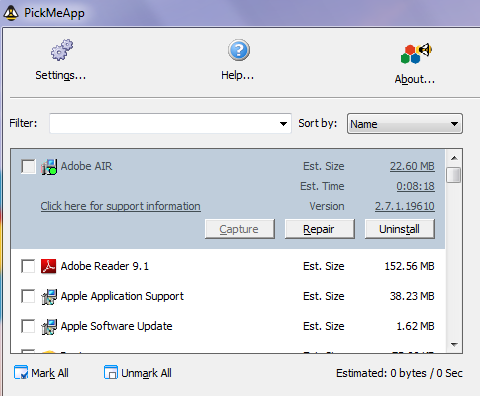
As I’ve already selected those programs so its not showing Tick over them ergo this is where you’ve to select your programs that you want in your PC. After selecting press the Capture button in the middle of it. Let the process complete and then it will show you the list of captured programs.
Step 2 : Making the Package
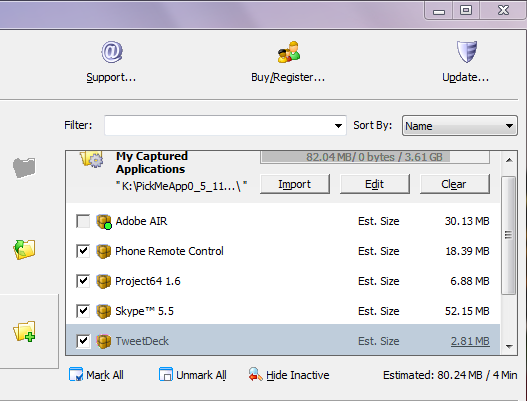
Here is the list of captured Apps. Now all you’ve to do is to copy down the package which is probably saved in your download directory.
Step 3: Deploy the Package to new Computer
Get that package into another PC and start PickMeApp. NO NEED TO INSTALL !
It will automatically read the installed programs and the captured programs from your Package. You can select which programs should be installed or in the middle you can choose the Install Package to install all the programs. Once again it doesn’t save your personal data related to the software. So you will have to get it manually.
Download PickMeApp here !
No comments:
Post a Comment