For a web surfer, Browser is his world containing bookmarks, history of URLs, Plugins and much more. So, while moving on to new machine or use Firefox on different devices then here’s a catch to get back same settings and environment by backing up Firefox.
When we talk about Firefox, we talk about the most dominant browser in the world. Does it mean that it’s better than other? Actually in a way it is, as it is a opensource software, thus giving us the ability to develop more and more plugins and stable upgrades for it.
Today I’m going to introduce to one such application that firefox provides is the ability to make full and complete backup of your cookies, download history, bookmarks, permissions, browsing history, addons, stored and saved sessions, and much more.
Though Latest versions of Firefox support Sync but that only syncs browser history, Bookmarks, Tabs and Passwords. But there are many things beyond that.
To get same experience, Addons have to be backed up, Themes, Settings, Design, Form Data, Block List, Stored Sessions, Cookies, Preferences and much more. Firefox Backup Tool is ultimate solution to do all this in one click.
1) First download Firefox Backup Tool from here and open it.
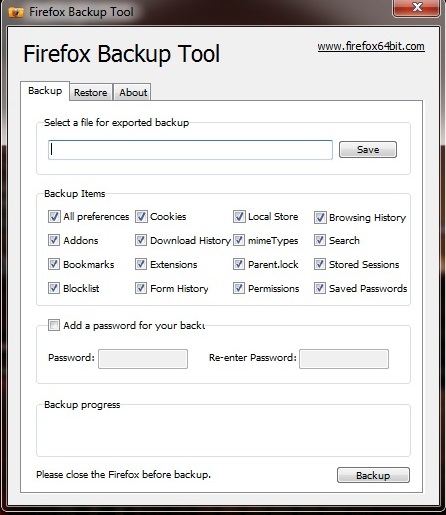
2) Now create a save file by clicking on the option Save.
3) Just give a name to your save file and click Save and give some proper name so that you don’t forget it or delete it by mistake.
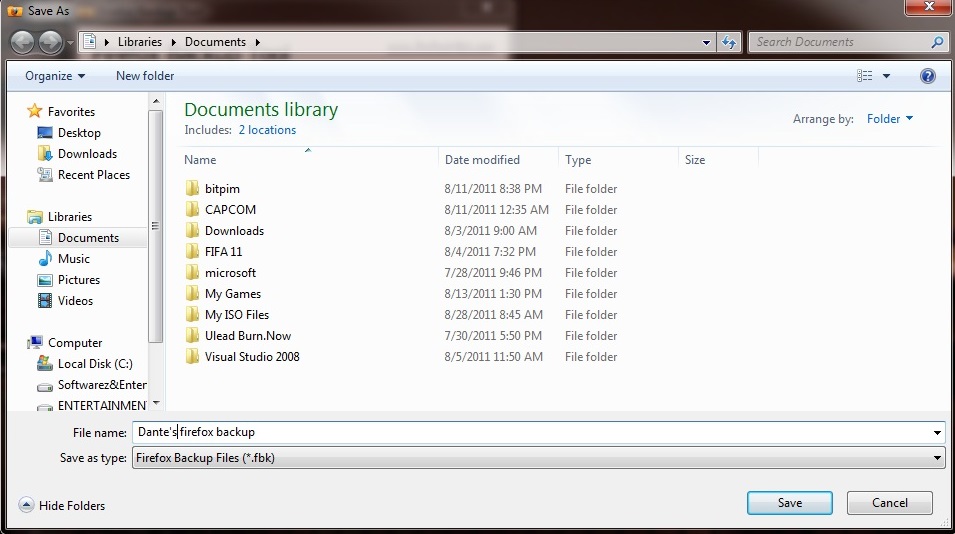
4) After that click on the option Backup at the bottom right.
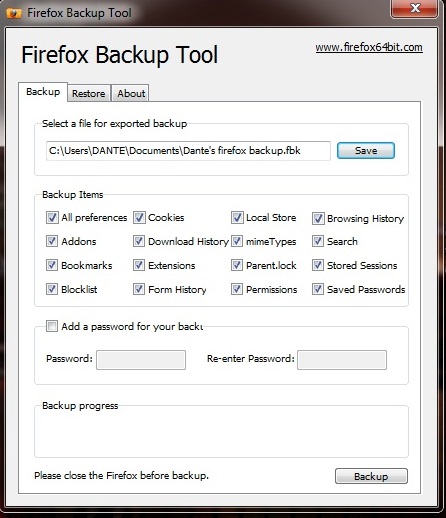
5) After some time your backup will be complete.
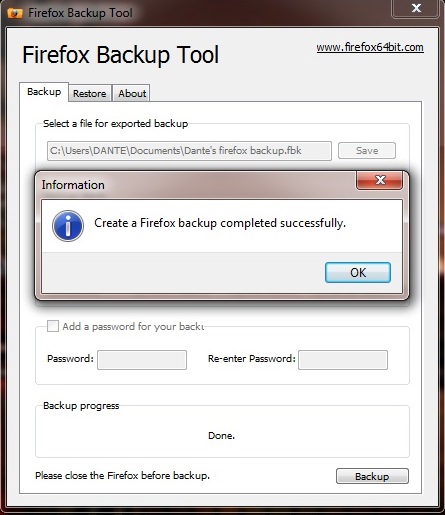
Now, if your firefox become unstable due to some new plugin installation or due to some other thing, you don’t have to worry much about it as you can restore all your settings back to the way they were with this same tool.
1) First open Firefox Backup Tool.
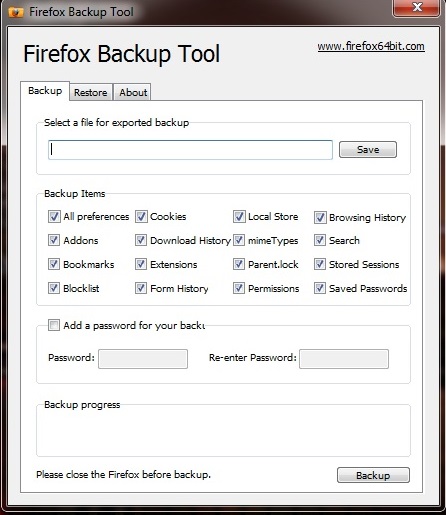
2) Now click on the Restore tab at the top.

3) In the Restore tab, you’ll see the option Open, click on it.
4) Now, you’ll have to locate the backup file that you created. Choose it and click Open.

5) Just click on the Restore option at the bottom right of your screen and your firefox is restored now.
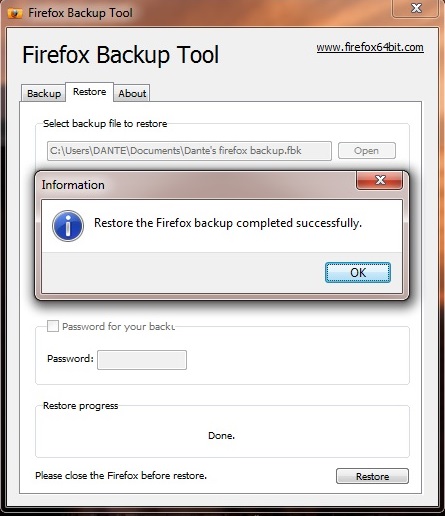
If you have multiple profiles set on Firefox browser then use PortProfile to export and restore Firefox user Profile on any Operating system.
When we talk about Firefox, we talk about the most dominant browser in the world. Does it mean that it’s better than other? Actually in a way it is, as it is a opensource software, thus giving us the ability to develop more and more plugins and stable upgrades for it.
What are good aspect of firefox?
The only good aspect that firefox provides, but it’s the best aspect any browser can provide, that is the support that it provides for their millions user sitting at home.Today I’m going to introduce to one such application that firefox provides is the ability to make full and complete backup of your cookies, download history, bookmarks, permissions, browsing history, addons, stored and saved sessions, and much more.
Though Latest versions of Firefox support Sync but that only syncs browser history, Bookmarks, Tabs and Passwords. But there are many things beyond that.
To get same experience, Addons have to be backed up, Themes, Settings, Design, Form Data, Block List, Stored Sessions, Cookies, Preferences and much more. Firefox Backup Tool is ultimate solution to do all this in one click.
How to Backup Firefox Browser Completely
So if you want to create a complete backup of your firefox browser, you can do that in following way:1) First download Firefox Backup Tool from here and open it.
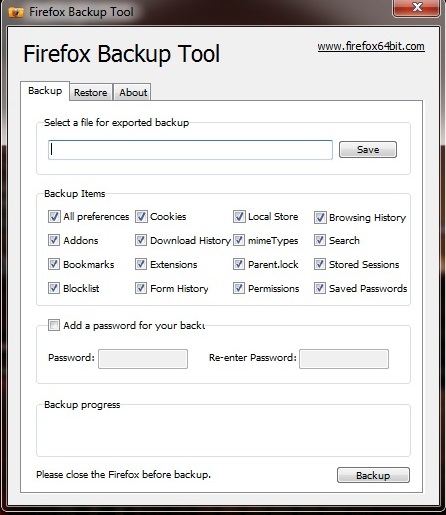
2) Now create a save file by clicking on the option Save.
3) Just give a name to your save file and click Save and give some proper name so that you don’t forget it or delete it by mistake.
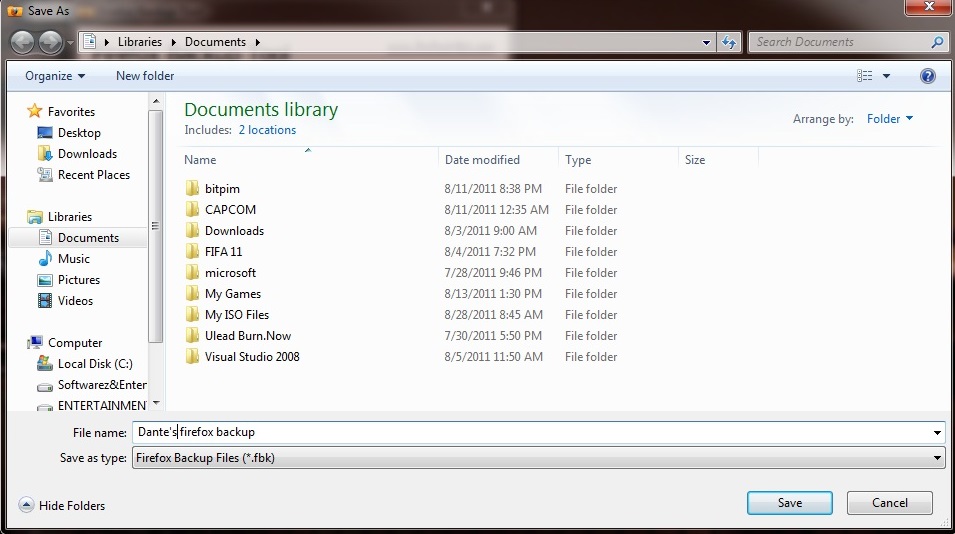
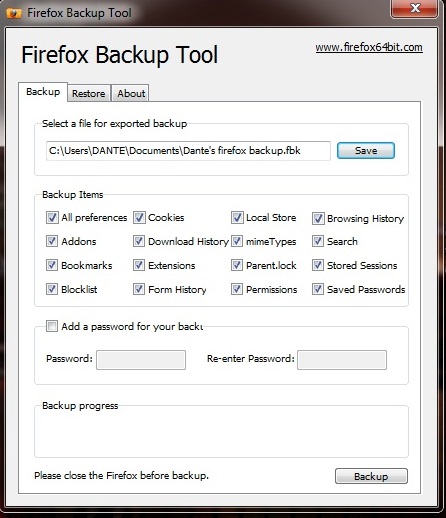
5) After some time your backup will be complete.
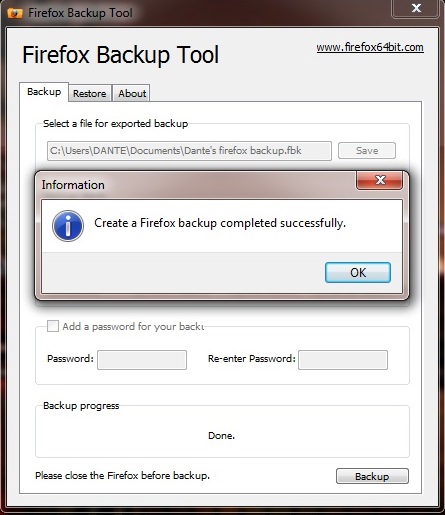
Now, if your firefox become unstable due to some new plugin installation or due to some other thing, you don’t have to worry much about it as you can restore all your settings back to the way they were with this same tool.
How to Restore Firefox Backup Data Completely
To restore your firefox yo have to follow these steps:1) First open Firefox Backup Tool.
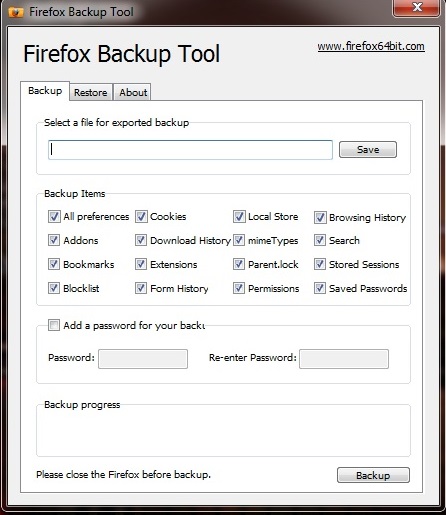
2) Now click on the Restore tab at the top.

3) In the Restore tab, you’ll see the option Open, click on it.
4) Now, you’ll have to locate the backup file that you created. Choose it and click Open.

5) Just click on the Restore option at the bottom right of your screen and your firefox is restored now.
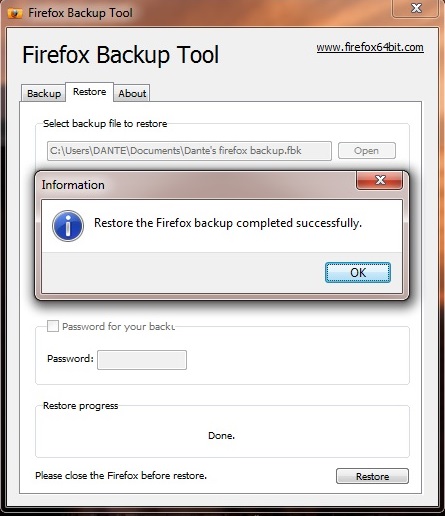
If you have multiple profiles set on Firefox browser then use PortProfile to export and restore Firefox user Profile on any Operating system.
No comments:
Post a Comment